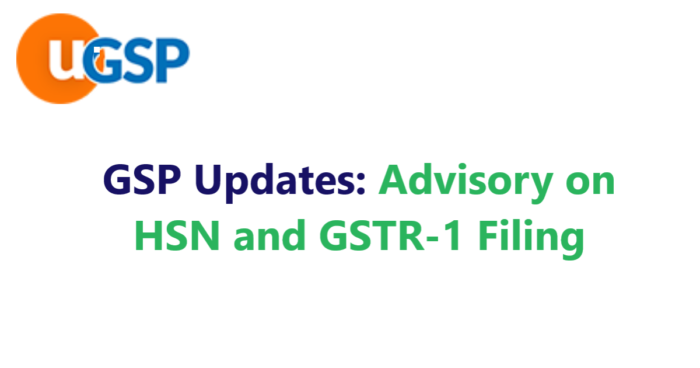
GSP Updates: Advisory on HSN and GSTR-1 Filing
Background: In accordance with Notification No. 78/2020 – Central Tax, dated October 15, 2020, taxpayers need to declare Harmonised System of Nomenclature (HSN) Code of Goods and Services supplied by them on raising of tax invoices, with effect from 1 st April, 2021 on the below mentioned lines.

2.) It has been reported by few taxpayers that HSN used by them for reporting in GSTR-1 is not available in the Table 12 HSN drop-down. They have further stated that they are facing issues in adding the required HSN details in Table 12 and filing of statement of outward supplies in form GSTR-1 of July 2021. Further, in some JSON files, the HSN field is coming as blank from the offline tool, along with other errors as mentioned below:- 1. Processed with Error, 2. In Progress or Received but pending, 3. Duplicate Invoice Number found in payload, please correct.
3.) HSN related issues leading to error messages – ‘Processed with error’, ‘In progress’, ‘Received but pending’: Issue & Resolution: a. Taxpayers should check their HSN code in Search HSN functionality provided by GSTN on GST portal and with the directory of HSN codes provided in a downloadable excel format at the following link :
https://services.gst.gov.in/services/searchhsnsac
Kindly also refer to the advisory issued by GSTN on 12th April 2021 as “Clarification on reporting 4-digit/6-digit HSNs”, available at the following link:
https://www.gst.gov.in/newsandupdates/read/463
b. On examination of the HSN codes reported as missing, it has been observed that few taxpayers are trying to report truncated first 6-digits out of an otherwise valid 8-digit HSN. These truncated HSN codes are actually not available in GST Tariff at 6-digit level, with no corresponding description of goods. Therefore, these truncated 6-digit HSN are invalid. Taxpayers are therefore advised not to create 6-digit HSN code by truncating/removing the last two digits (including “00”) of a valid 8-digit HSN code. However, there are no validations at present in the system|
c. It may be noted that presently GSTN has relaxed these validations in GSTR-1 due to the pandemic situation in the country and if taxpayers do not find a valid HSN code from the search drop down, then the system is presently accepting the user entries and they can add the HSN & description in the system and proceed to file the GSTR-1.
d. However, it may be noted that these validations are not relaxed on IRP portal for reporting e-invoices & also thee-way bill portal for issuing e-way bills.
e. It may kindly be noted that in some cases, the taxpayers are facing rejection at the time of filling the data in Table 12 of GSTR-1 at the GST portal, where the taxpayers are trying to proceed only after entering the HSN code, without entering any other data. It may be noted that without entering any data in „Description‟ text box or any other field, other fields will not be enabled. Thereafter, all the mandatory fields have to be filled before Submission of the data
f. Filing of GSTR-1 is to be done using the following steps:
i. Log-on to GST portal and click on Return dashboard.
ii. On the return dashboard select Financial Year, Quarter and Period.
iii. Select Prepare Online button on GSTR-1 Tile (Box).
iv. Select ‘Table 12 -HSN wise summary of outward supplies’ to add HSN details.
v. Enter minimum two digits of HSN in the HSN box and the system will provide the drop-down list of related valid HSN codes.
vi. Select the applicable HSN from the drop-down and the description will be auto populated in the „Description‟ field.
vii. In case the desired HSN is not appearing in drop-down menu then you can manually enter the desired/applicable HSNs as mandated by law in HSN filed; the system shall accept manually entered HSN as of now.
viii. After entering manual HSN, mandatorily fill the description of HSN in „Description‟ field.
ix. Fill all other mandatory fields i.e. UQC, Rate, Total taxable value, IGST/CGST/SGST and click on „Add‟ button.
x. This shall move the added records to „Added/Edited invoices to be Saved‟ section.
xi. Continue to add remaining records, if any by following step 5 to 9.
xii. After adding all records, click „SAVE‟ button under „Added/Edited invoices to be saved‟ section to save all added records.
xiii. This will move all added records to „Processed Records‟ section.
xiv. Enter records in other applicable Tables of GSTR-1 and proceed filing GSTR-1
